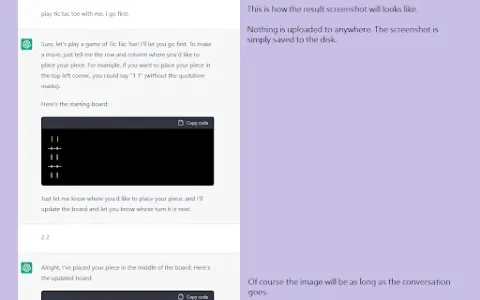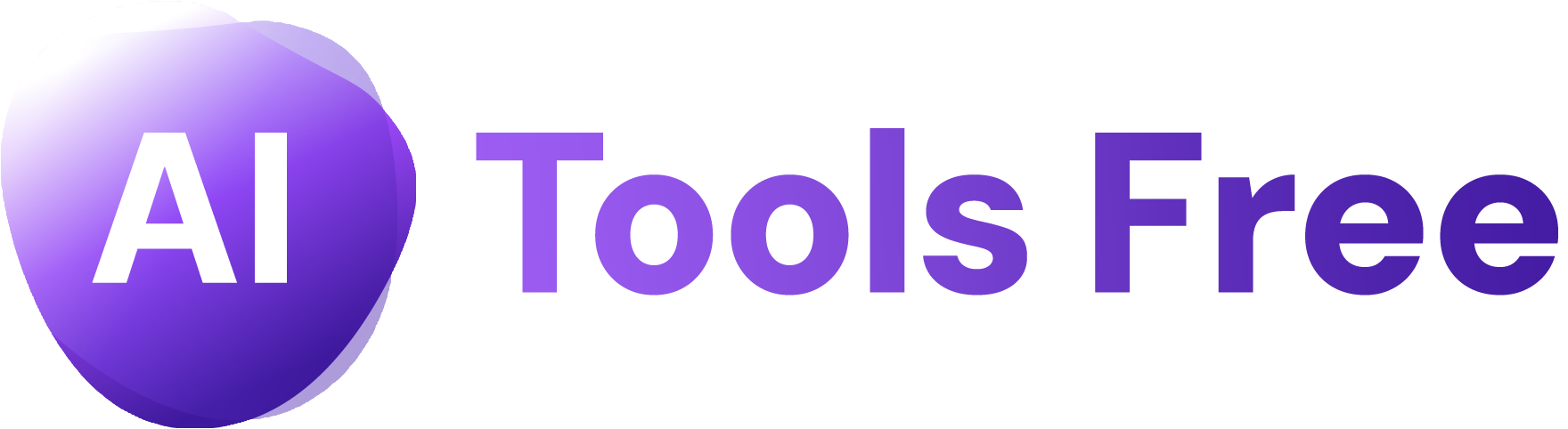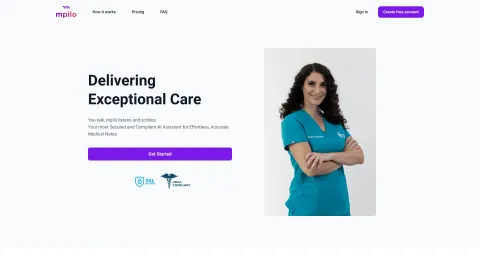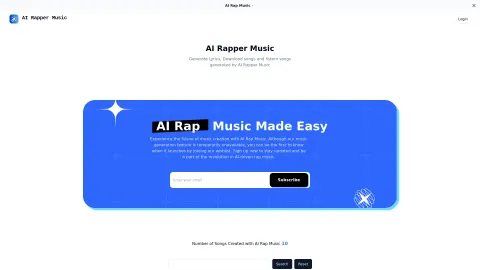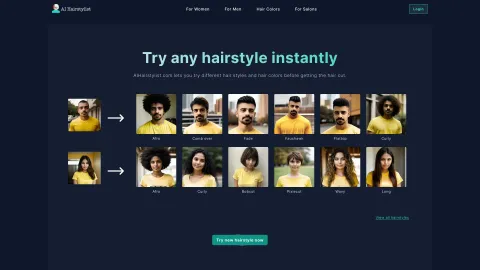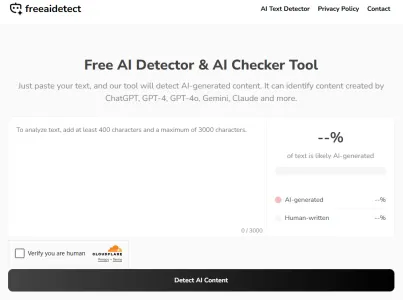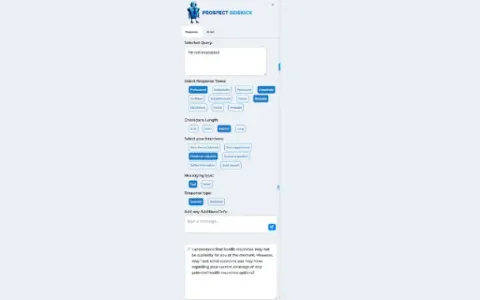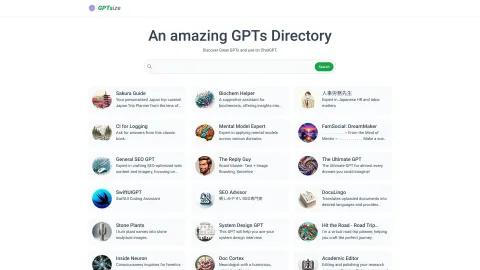ChatGPT Screenshot Ex
ChatGPT Screenshot Ex enables users to easily capture, edit, and share entire ChatGPT conversations with just a few clicks. With features like selective editing and image splitting, this extension enhances your screenshotting experience.
Tags: Summarizer
Transcription
AI Video Editor
Speech-to-Text
Writing Assistants
Transcriber
AI Reply Assistant
AI Response Generator
Captions or Subtitle
Photo & Image Editor
Visit AI tool
What is ChatGPT Screenshot Ex?
ChatGPT Screenshot Ex is a Chrome extension designed to simplify the process of capturing and sharing ChatGPT conversations. Whether it's for documentation, sharing insights with colleagues, or archiving essential discussions, this tool provides intuitive features to ensure clarity and readability. Users can engage in conversations, and with a simple click, capture the entire exchange as a clean, styled image. Selective editing allows for focused sharing, and image splitting enhances long conversations, making them easier to view and share.
Who will use ChatGPT Screenshot Ex?
Content creators
Students
Professionals
Educators
Researchers
How to use the ChatGPT Screenshot Ex?
Step1: Install the ChatGPT Screenshot Ex extension from the Chrome Web Store.
Step2: Open ChatGPT and engage in a conversation.
Step3: Click on the extension icon to capture the current conversation.
Step4: Utilize editing tools if needed for clarity or focus.
Step5: Save or share the screenshot as required.
Platform
chrome
The Core Features of ChatGPT Screenshot Ex
Selective editing
Image splitting
Full conversation capture
The Benefits of ChatGPT Screenshot Ex
Easy sharing
Improved clarity
Time-saving
ChatGPT Screenshot Ex's Main Use Cases & Applications
Documenting conversations
Sharing knowledge with teams
Creating educational materials
FAQs of ChatGPT Screenshot Ex
What are the main features of the extension?
The extension captures entire conversations, allows selective editing, and supports image splitting.
Is there any cost associated with using the extension?
The ChatGPT Screenshot Ex extension is free to install and use.
How do I edit my screenshots?
You can use the built-in editing tools to adjust the captured conversation before saving.
Can I share my screenshots directly from the extension?
Yes, you can easily save and share your screenshots once captured.
Is the extension compatible with other browsers?
Currently, the extension is designed specifically for Google Chrome.
Will my screenshots include all hidden messages?
Yes, the extension captures all visible content during the conversation.
Is there a limit to the number of screenshots I can take?
There is no defined limit; you can take as many as needed.
What formats can I save my screenshots in?
Screenshots are typically saved as PNG or JPEG images.
Can I capture specific parts of a conversation?
Yes, you can use selective editing features to focus on specific areas.
How does the image splitting feature work?
Image splitting divides longer conversations into manageable sections for easier viewing.
Summarizer
Transcription
AI Video Editor
Speech-to-Text
Writing Assistants
Transcriber
AI Reply Assistant
AI Response Generator
Captions or Subtitle
Photo & Image Editor