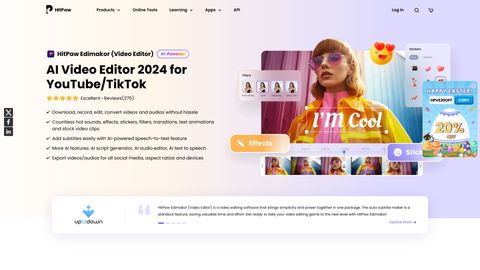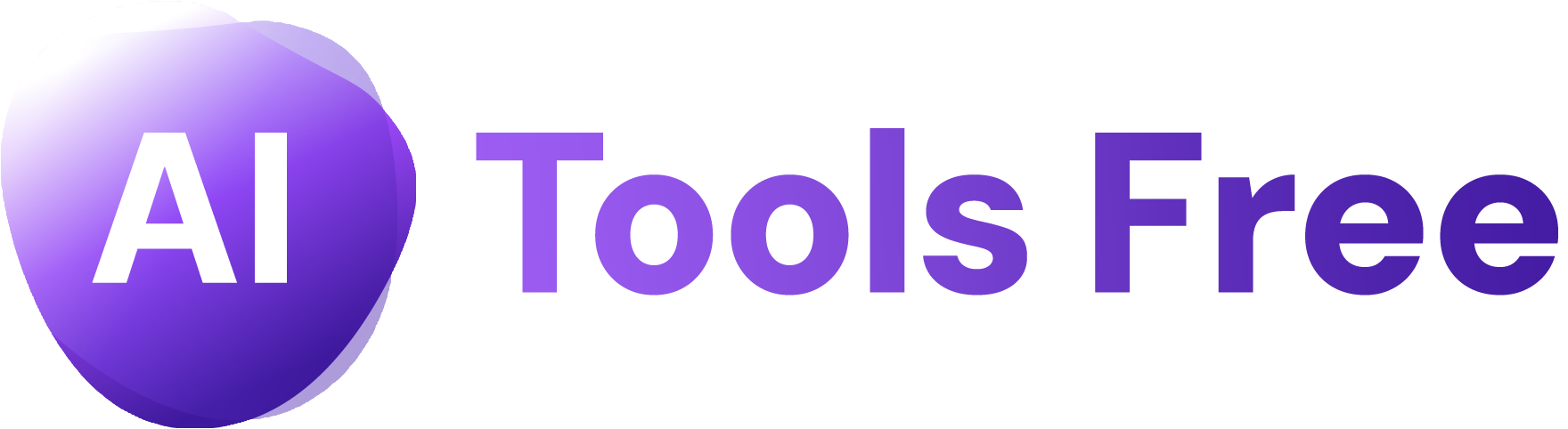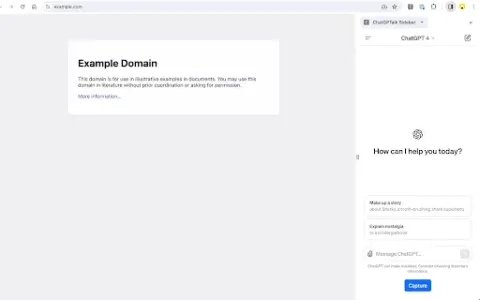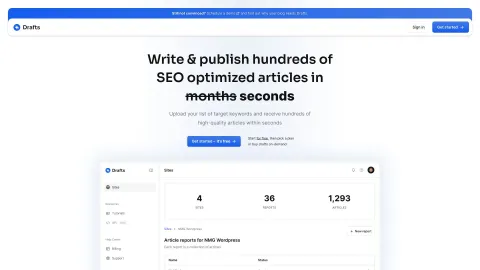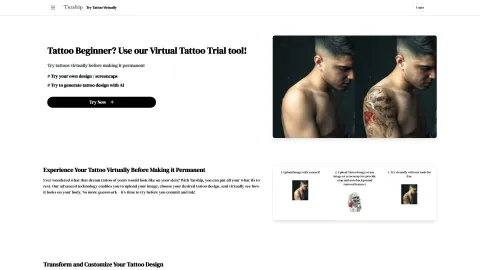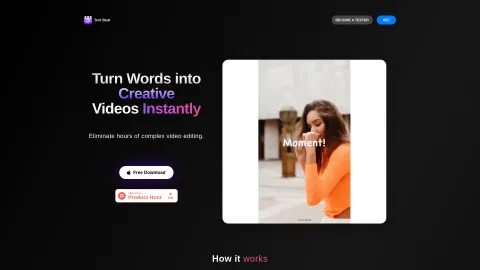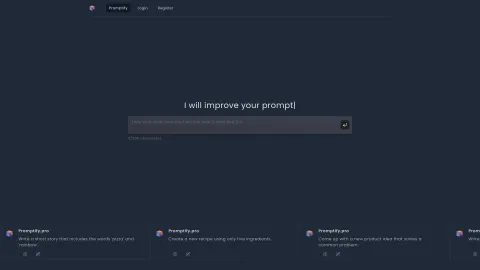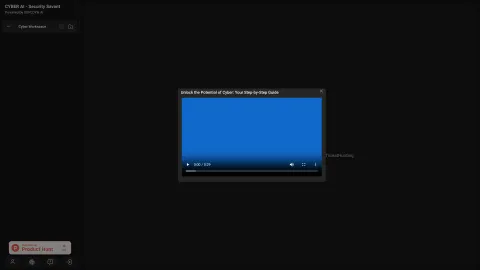HitPaw Edimakor
HitPaw Video Editor offers robust features for creating and editing videos with ease. Empower your creativity with transitions, effects, and a user-friendly interface.
Tags: AI Video Editor
Speech-to-Text
Captions or Subtitle
Visit AI tool
What is HitPaw Edimakor?
HitPaw Video Editor is a versatile tool designed for creating and editing videos efficiently. It offers a wide array of features including transitions, special effects, and basic editing tools such as trimming and splitting. The intuitive interface makes it accessible for beginners while offering advanced options for more experienced editors. Enhance your videos with text, music, and various visual elements to produce professional-quality content.
Who will use HitPaw Edimakor?
YouTubers
Content creators
Businesses
Educators
Social Media Managers
How to use the HitPaw Edimakor?
Step1: Download and install HitPaw Video Editor.
Step2: Import your video files into the editor.
Step3: Use the timeline to trim and arrange your clips.
Step4: Add transitions, effects, and text overlays.
Step5: Insert background music and adjust audio levels.
Step6: Preview your video to ensure everything is perfect.
Step7: Export the final video in your desired format.
Platform
mac
windows
The Core Features of HitPaw Edimakor
Video trimming
Transitions
Special effects
Text overlays
Audio editing
Export options
The Benefits of HitPaw Edimakor
User-friendly
Versatile editing tools
High-quality output
Supports multiple formats
Advanced features for pros
HitPaw Edimakor's Main Use Cases & Applications
YouTube video creation
Corporate video presentations
Educational videos
Social media content
Personal video projects
FAQs of HitPaw Edimakor
What is HitPaw Video Editor?
HitPaw Video Editor is a software designed for creating and editing videos with user-friendly tools and professional-quality output.
How do I install HitPaw Video Editor?
Download the software from the website and follow the installation instructions provided.
Is HitPaw Video Editor free?
HitPaw Video Editor offers both free and paid versions with varying feature sets.
Can I use HitPaw Video Editor on Mac?
Yes, HitPaw Video Editor is available for both Windows and Mac platforms.
What formats does HitPaw Video Editor support?
HitPaw Video Editor supports a wide range of video and audio formats for import and export.
How do I add transitions to my video?
Simply drag and drop the desired transition effect between clips on the timeline.
Can I export my video in HD?
Yes, HitPaw Video Editor allows you to export videos in various resolutions, including HD.
Is there a tutorial to learn how to use HitPaw Video Editor?
Yes, the official website provides tutorials and guides to help you get started.
How do I contact support for HitPaw Video Editor?
You can contact support via the support center on their website.
Can I use HitPaw Video Editor for commercial projects?
Yes, you can use HitPaw Video Editor for both personal and commercial projects.
AI Video Editor
Speech-to-Text
Captions or Subtitle
Contact: [email protected]
https://www.facebook.com/hitpawofficial
https://twitter.com/HitPaw_Official