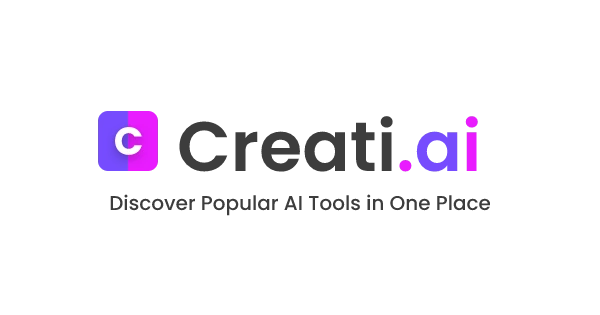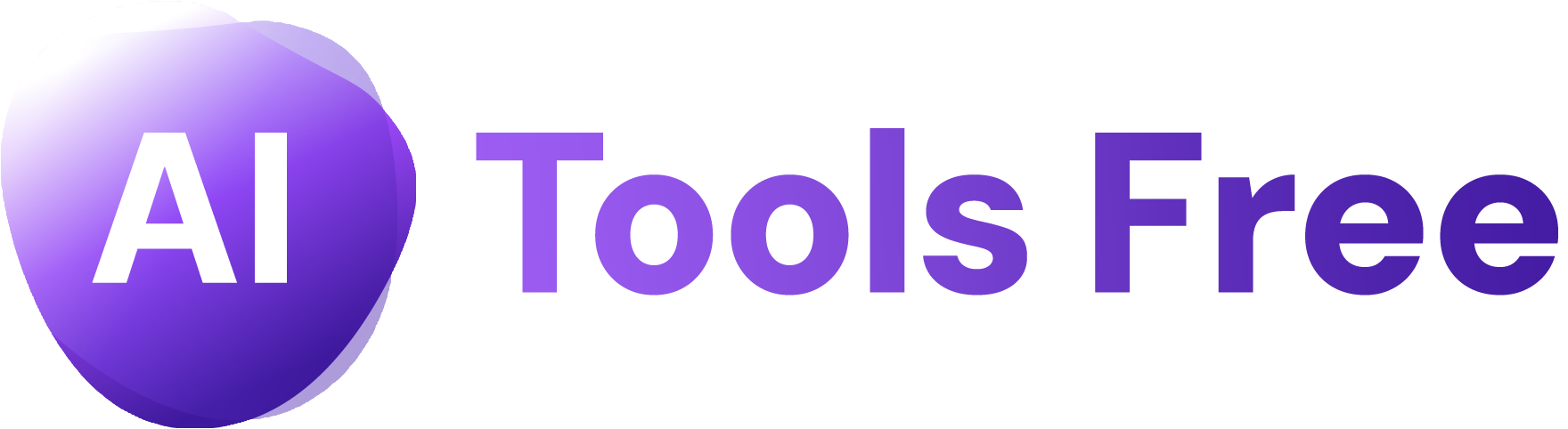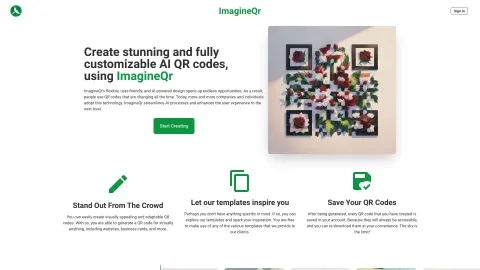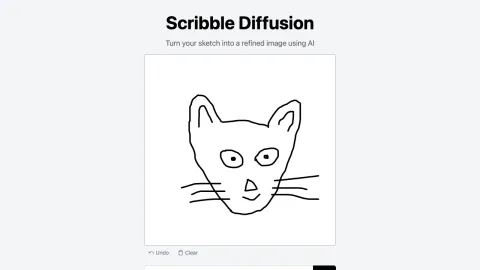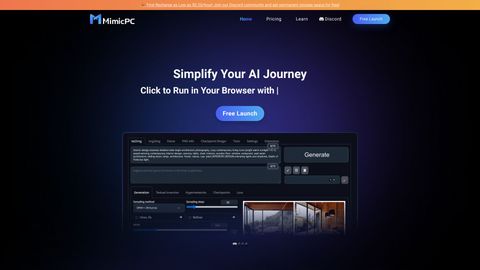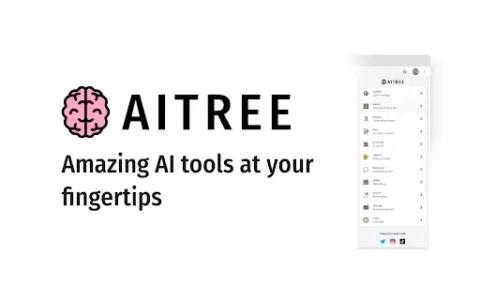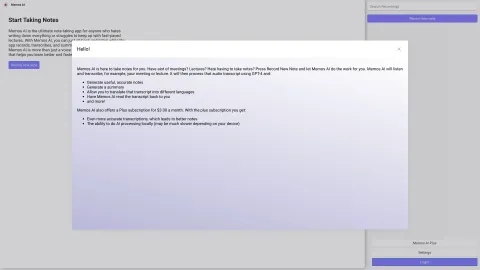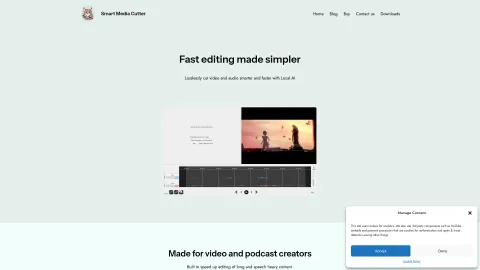Video Chapters for YouTube
Video Chapters for YouTube allows users to efficiently skip to different sections of videos. By using this tool, viewers can quickly find specific information without having to watch an entire video.
Tags: Summarizer
AI YouTube Assistant
Visit AI tool
What is Video Chapters for YouTube?
Video Chapters for YouTube is a Chrome extension designed to enhance the viewing experience on YouTube. It allows users to add timestamps and chapters to videos, making it easier to navigate through various segments of the content. This is particularly useful for long videos like tutorials, webinars, or lectures. Users can click on chapter titles to jump directly to the desired part of the video, saving time and improving overall engagement as they can easily access just the content they are interested in.
Who will use Video Chapters for YouTube?
YouTube content creators
Viewers who watch long videos
Educators sharing lectures
Business professionals conducting webinars
Video marketers
How to use the Video Chapters for YouTube?
Step1: Install the Video Chapters for YouTube extension from the Chrome Web Store.
Step2: Open a YouTube video and look for the chapters button in the player.
Step3: Click on the chapters button to view the list of chapters.
Step4: Click on a chapter title to skip directly to that section of the video.
Platform
chrome
The Core Features of Video Chapters for YouTube
Add and manage video chapters
Clickable timestamps for easy navigation
Automatic chapter generation
The Benefits of Video Chapters for YouTube
Saves time by skipping to specific video sections
Improves viewer engagement and satisfaction
Enhances content organization for creators
Video Chapters for YouTube's Main Use Cases & Applications
Creating structured video content
Facilitating easier navigation for viewers
Enhancing video SEO by utilizing chapters
FAQs of Video Chapters for YouTube
How do I report an issue with the extension?
You can report issues directly from the extension page in the Chrome Web Store.
How do I report an issue with the extension?
You can report issues directly from the extension page in the Chrome Web Store.
How do I report an issue with the extension?
You can report issues directly from the extension page in the Chrome Web Store.
How do I report an issue with the extension?
You can report issues directly from the extension page in the Chrome Web Store.
How do I report an issue with the extension?
You can report issues directly from the extension page in the Chrome Web Store.
How do I report an issue with the extension?
You can report issues directly from the extension page in the Chrome Web Store.
How do I report an issue with the extension?
You can report issues directly from the extension page in the Chrome Web Store.
How do I report an issue with the extension?
You can report issues directly from the extension page in the Chrome Web Store.
How do I report an issue with the extension?
You can report issues directly from the extension page in the Chrome Web Store.
How do I report an issue with the extension?
You can report issues directly from the extension page in the Chrome Web Store.
Summarizer
AI YouTube Assistant